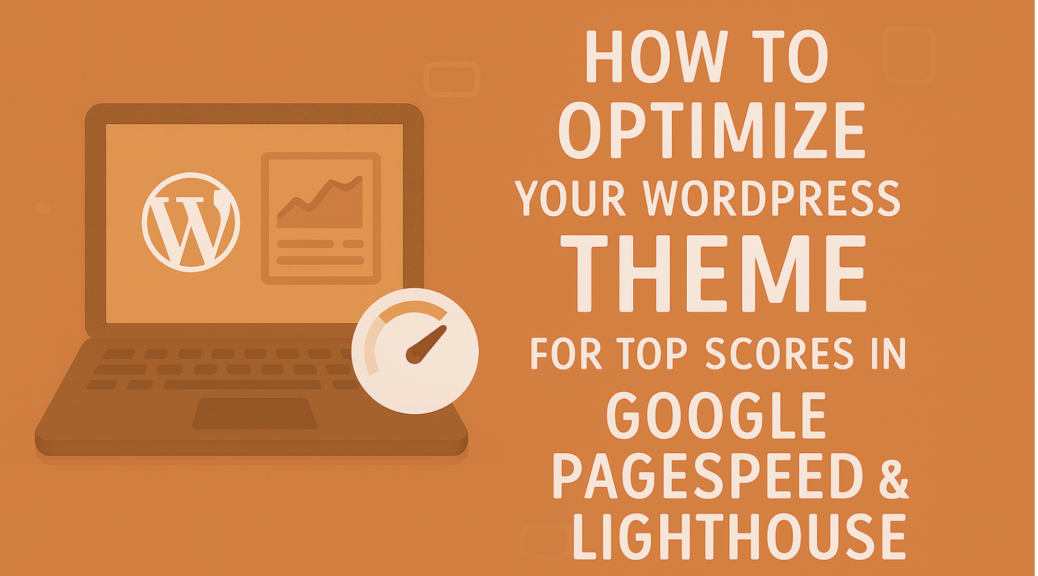
How to Optimize Your WordPress Theme for Top Scores in Google PageSpeed & Lighthouse
A fast website is no longer optional—it’s essential. Google has confirmed that page speed is a ranking factor, and user studies show that even a one-second delay can significantly reduce conversions. That’s why performance is one of the core values at Vilho Design: lightweight themes that deliver excellent results right out of the box.
But even the best theme can perform better when optimized correctly. In this guide, we’ll show you how to fine-tune your WordPress theme and site setup to achieve top scores in Google PageSpeed Insights and Lighthouse.
1. Use Critical CSS
When a visitor loads your website, the browser must download and process CSS files before rendering the page. If your CSS is large, this delays the visible content.
Critical CSS is a technique where only the styles needed to render the “above-the-fold” content are loaded immediately. The rest of the CSS is deferred until later. Many caching and optimization plugins can automatically generate Critical CSS for you, ensuring your site feels instant to the user.
2. Enable Lazy Loading for Images
Images often make up the bulk of a page’s weight. Lazy loading delays the download of images until they are about to appear in the visitor’s viewport.
For example, if a page has 20 images but only two are visible when the page loads, the browser only loads those two first. This dramatically reduces initial load time. WordPress now includes built-in lazy loading, but you can further enhance it with plugins that handle background images and iframes.
3. Defer or Async JavaScript
JavaScript files can block rendering because the browser must process them before continuing. To solve this, set your scripts to load with either the “defer” or “async” attribute.
- Async loads the script in parallel but executes it immediately when ready, which can interrupt rendering.
- Defer also loads in parallel but waits to execute until after the HTML is fully parsed, making it safer for most scripts.
A good performance setup ensures only essential scripts load early, while others are deferred.
4. Minify and Combine CSS/JS
Every line of unnecessary whitespace, comments, or formatting in your CSS and JavaScript files increases file size. Minification removes this excess, making the files smaller and faster to download.
You can also combine multiple CSS or JS files into one, reducing the number of HTTP requests. However, with HTTP/2 now widely supported, combining is less critical, but minification remains a must.
5. Leverage Caching (Server, Plugin, CDN)
Caching is one of the most effective ways to speed up a WordPress site. It stores a static version of your pages so visitors don’t have to wait for WordPress and PHP to generate them every time.
- Server caching: Some hosts provide built-in caching at the server level.
- Plugin caching: Popular plugins like WP Rocket, W3 Total Cache, or LiteSpeed Cache make setup easy.
- CDN (Content Delivery Network): Services like Cloudflare or BunnyCDN distribute cached versions of your site globally, so users load from the closest server.
Together, these ensure visitors get lightning-fast page loads no matter where they are.
6. Optimize Your Images
Unoptimized images are the number one performance killer. Always compress your images before uploading using tools like TinyPNG or Squoosh.
Use modern formats like WebP or AVIF, which offer smaller file sizes without sacrificing quality. Also, make sure your images are responsive, so mobile visitors aren’t forced to load massive desktop-sized files.
A good WordPress setup automatically generates multiple image sizes, but you should double-check that your theme uses the correct version for each device.
7. Optimize Fonts
Fonts can be surprisingly heavy if not optimized. To speed them up:
- Use system fonts where possible (fastest option).
- If using custom fonts, host them locally instead of relying on third-party CDNs.
- Set font-display: swap so text appears immediately with a fallback font until the custom font is ready.
- Preload your main font files with <link rel=”preload”> to reduce delays.
These small changes can prevent the dreaded “invisible text” effect during page loads.
8. Upgrade Server Setup
Even with a lightweight theme, your hosting environment plays a huge role.
- Make sure your server uses the latest PHP version (8.1 or higher in 2025).
- Enable HTTP/2 or HTTP/3 for faster parallel loading.
- Turn on Gzip or Brotli compression to shrink file sizes during transfer.
A good host paired with a performant theme ensures your site scores high across PageSpeed and Lighthouse tests.
9. Run Benchmarks and Track Progress
Optimization is an ongoing process. After making changes, run your site through Google PageSpeed Insights and Lighthouse again. Compare your new scores to your previous results and track improvements in metrics like:
- Largest Contentful Paint (LCP)
- Cumulative Layout Shift (CLS)
- Time to Interactive (TTI)
You’ll often find that small tweaks add up to major improvements.
Final Thoughts
Optimizing your WordPress theme for Google PageSpeed and Lighthouse doesn’t require advanced coding knowledge—just a series of smart adjustments. From Critical CSS and lazy loading to caching and server setup, each improvement pushes your site closer to lightning-fast performance. This is important whether you are working with news sites like NordNews.dk , or Fokus24.se or blogs like pes.dk .
At Vilho Design, our themes are already built to be lightweight and highly performant. By applying the techniques above, you can unlock their full potential and ensure your website is not only beautiful, but also fast, user-friendly, and ready to rank.